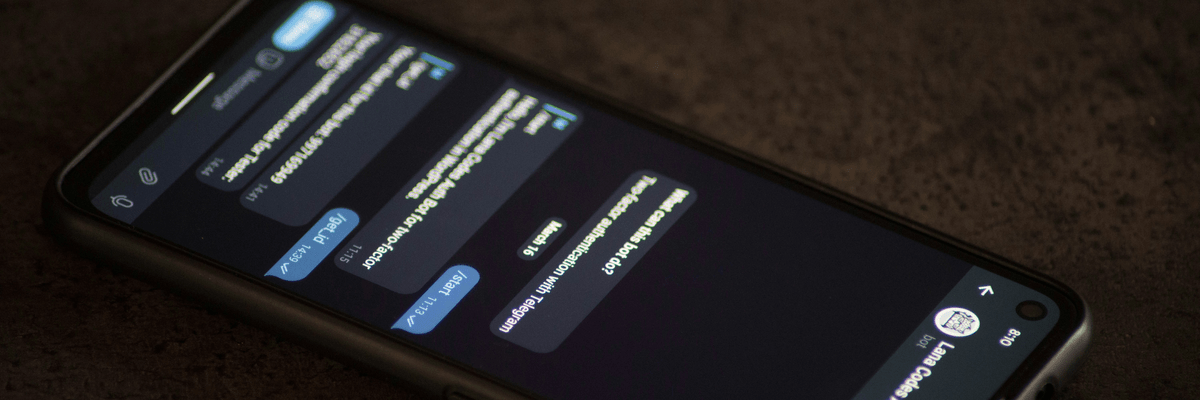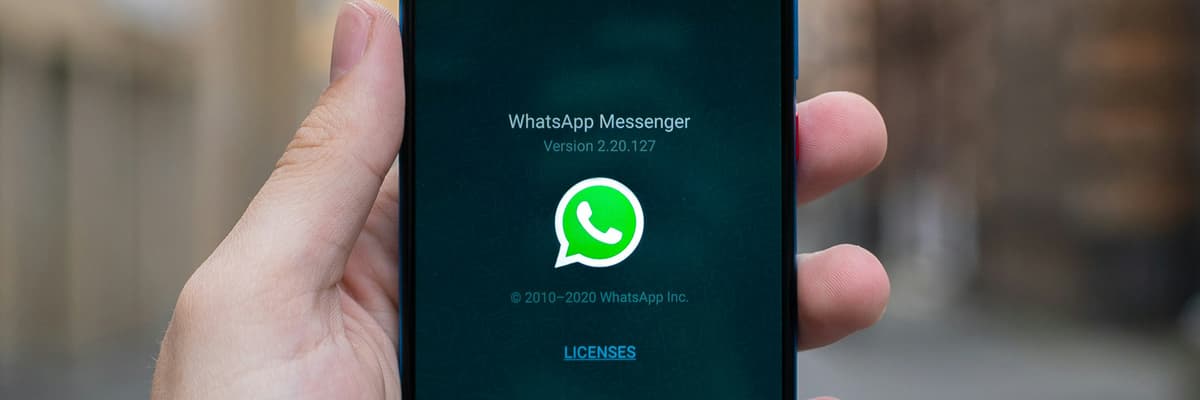Recover deleted messages on WhatsApp – here's how
Whether accidentally deleted or lost due to a misunderstanding, it happens quickly: an important WhatsApp message is gone.
But don't panic: in many cases, you can recover deleted WhatsApp messages. How this works depends mainly on whether you have set up a backup and which device you are using.
In this guide, we'll show you step by step how to recover deleted messages on WhatsApp, regardless of whether you're using Android or iPhone.
What really happens when you delete messages on WhatsApp?
First, you should understand what actually happens when you delete a WhatsApp message—because not everything that disappears from your screen is actually gone.
Differences between “delete for me” and “delete for everyone”
WhatsApp offers two options for removing messages. If you select “Delete for me,” the message is only removed from your own chat history. All other chat participants will still be able to see it. This can be useful if you want to clean up your history, but it does not prevent the message from continuing to exist.
The “Delete for everyone” option deletes the message from all devices in the chat – but only if you delete it within a certain time frame. Currently, you have about two days to do this. After that, the message can only be deleted locally.
What WhatsApp deletes – and what it doesn't
Many people think that a message disappears completely from the system as soon as it is deleted, but this is not entirely true. WhatsApp stores chat histories locally on your device and/or in the cloud (Google Drive or iCloud) by default.
As long as a backup exists that still contains deleted messages, deleted messages can be restored in WhatsApp.
How long do messages remain stored in the chat history?
As long as you don't actively delete a chat or reinstall WhatsApp, your messages will be stored indefinitely. Automatic deletion features such as the self-destruct timer (which can be activated for individual messages) ensure that messages disappear after a certain period of time – these usually cannot be recovered as they are deliberately short-lived.
Read deleted WhatsApp messages – here are your options
If you want to recover deleted messages on WhatsApp, there are several ways to do so – depending on whether you have set up a backup or not. Below, we show you the most common methods for retrieving your chats.
Restore via backup (Google Drive, iCloud)
The easiest and safest method is to restore your data using an automatic backup. WhatsApp allows you to back up your data regularly – on Android via Google Drive and on iOS via iCloud. These backups include not only your chats, but also media such as images, voice messages, and videos.
Important: Only the most recent backup will be used for restoration. If you deleted a message and then created a new backup, the message will no longer be included in the new backup and cannot be restored.
Restoration without backup – what is possible?
If you haven't created a backup, your chances are slimmer – but not zero. On Android, WhatsApp creates local backups on your device in addition to the Google Drive backup, usually in a hidden folder called “Databases.” Here you can manually import older backups to restore an earlier version of your chat history. However, this requires basic knowledge of file management.
There are no local backups on iPhones. Without an iCloud backup, restoring deleted messages is virtually impossible unless you use an external program.
Third-party tools: opportunities and risks
If no backup is available, tools such as Dr.Fone, iMobie, or Tenorshare offer a last resort. These programs promise to recover deleted WhatsApp messages directly from the device's memory – similar to data recovery on a hard drive.
However, the success rate depends heavily on the device, operating system, and the amount of time that has passed since the deletion. The longer you wait, the more likely it is that the storage space will be overwritten. In addition, such tools are usually subject to a fee and are not always GDPR-compliant. You should therefore only process sensitive data through trusted providers.
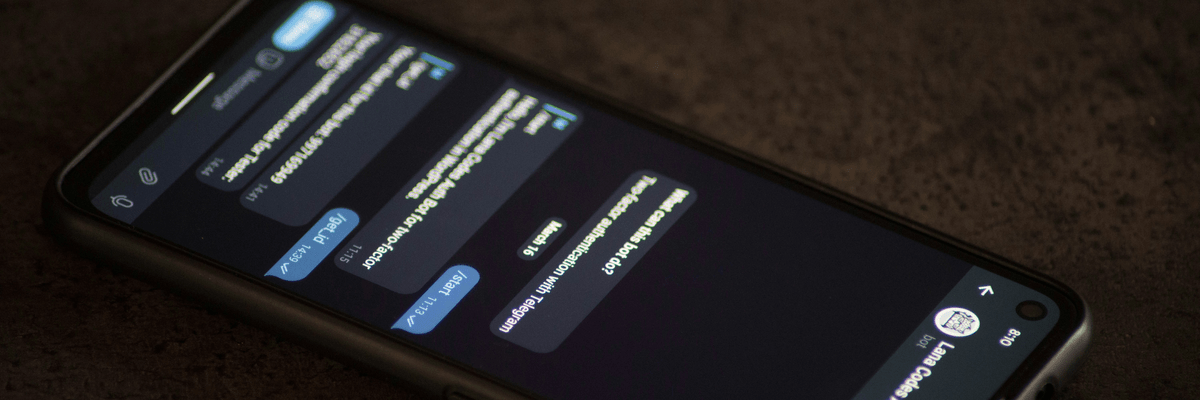
Step by step: Recover deleted WhatsApp messages
Recovering deleted messages on WhatsApp works differently depending on your device. Here you will find simple step-by-step instructions for both Android and iPhone so that you know exactly how to get your chats back.
Android: Restore backup after reinstallation
- Open Settings and check whether a Google account is linked to WhatsApp backups.
- Uninstall WhatsApp completely from your device.
- Download the app again from the Play Store.
- Launch WhatsApp and enter your phone number.
- If a backup is found, WhatsApp will automatically ask if you want to restore your WhatsApp chat history.
- Tap “Restore” and wait for the process to complete.
Tip: Only use the local backup file if the Google Drive backup no longer contains the relevant data. To do this, you must manually rename the local file to “msgstore.db.crypt12” and copy it to the correct folder.
iPhone: Restore backup via iCloud
- Go to iPhone Settings > Apple ID > iCloud > iCloud Drive and make sure it is enabled.
- Open WhatsApp > Settings > Chats > Chat Backup. Check if there is an iCloud backup.
- Delete WhatsApp from your iPhone.
- Reinstall it from the App Store.
- After entering your number, the last backup will be displayed – confirm the restoration.
Make sure that the same Apple ID is used as the one used to create the backup. Otherwise, WhatsApp will not find the backup.
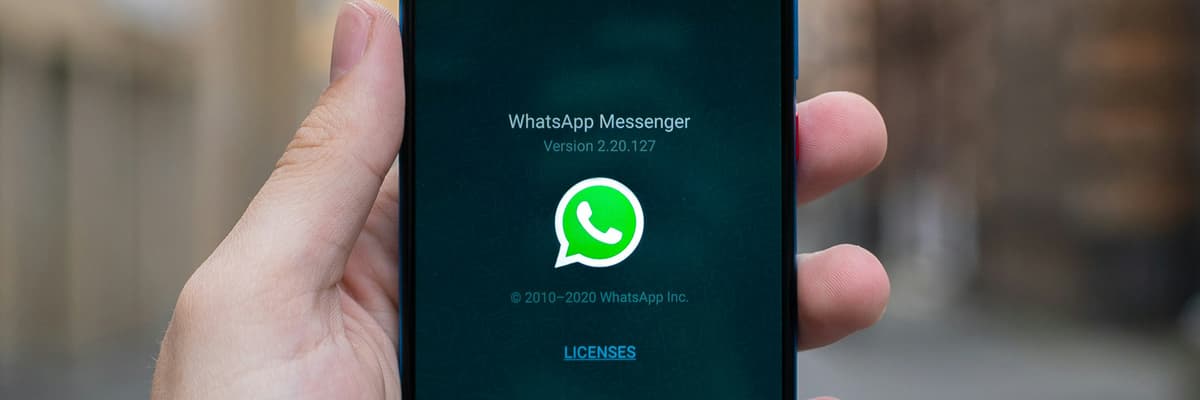
How to prevent data loss in the future
Once deleted and not backed up, it's too late. To prevent this from happening again, consider the following tips:
- Enable frequent backups: Set the backup frequency to “daily” so that you are always up to date.
- Allow mobile data for backups: If you are often on the go without Wi-Fi, you should allow backups to be performed via mobile data in the settings.
- Save local backups separately: Especially with Android, it can be useful to regularly copy the backup files to your computer or a cloud service.
- Be careful with group chats: Misunderstandings can quickly arise when deleting messages in group chats. Think carefully about which delete option you use, especially for important messages.
- Lock your app with a PIN or fingerprint: This prevents accidental deletion by other people or children who use your phone.
Conclusion – With the right preparation, no data will be lost
WhatsApp is an indispensable part of our digital everyday life – which makes it all the more annoying when important messages suddenly disappear. But with the right precautions and a little technical understanding, deleted messages can be recovered on WhatsApp – or even prevented from being lost in the first place.
Here's an overview of the most important points:
- With a backup, recovery is easy – via Google Drive (Android) or iCloud (iPhone).
- Without a backup, you need local backups or third-party software – this is more time-consuming and not always successful.
- Prevention is the best protection: with regular backups and careful handling, you're on the safe side.
Whether you want to recover individual messages or your entire WhatsApp chat, in many cases it is possible with the right steps. So stay mindful and back up your data regularly.